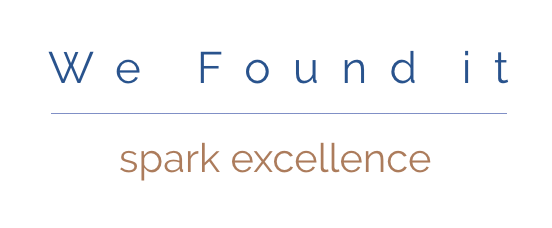Setup your search criteria and detail info columns
Columns can be set to be displayed in the search gird only, at the top of the view detail page only or in both the search grid and the more details page.. Columns are used for headers in search grid act as search criteria so you can find the information you need in 3 to 7 seconds. Columns used in the more details page present the essential information that people need to understand right away.
Search grid view
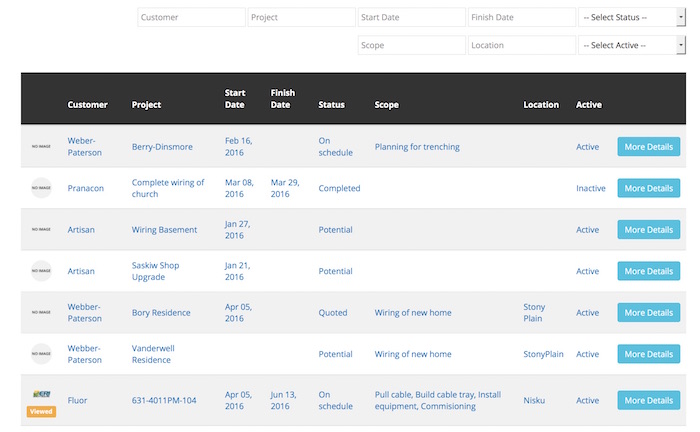 |
Columns with their status set to appear in the search grid are the search criteria columns and help people find the information they need in 3 to 7 seconds. Columns with their status set to appear in the More details page are used to present the essential information a person needs to understand about the asset and appear at the top of the More Details page |
Column titles act as your search criteria
 |
Download Search Criteria planning sheet Standard for columns is they help you find the info you need in 3 to 7 seconds Clarify the result or different types of result you want to achieve by using the database Think of your search columns as progressive search filters based on the ideal search criteria need to achieve the result you are after, by finding the information you need to help you achieve what you |
To add or edit a column click the menu bar to access drop down menu
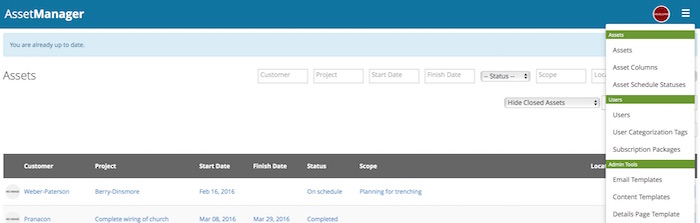 |
Once login, click on the 3 bar menu in the upper right hand corner |
Adding or editing a column header or drop down menu
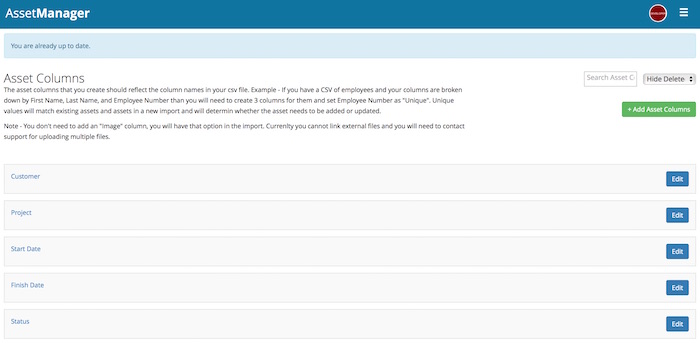 |
Click the green Add Asset Column button to add a new column You change the order of the columns by dragging the dropping them |
Column search and display settings, title, and drop down menu choices
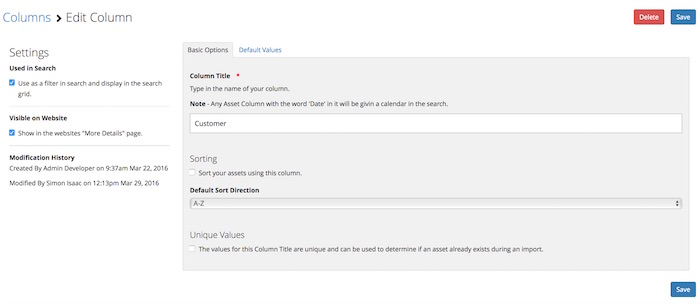 |
For settings, use the check boxes to select if you want the column to show as a search filter, or not, and if you want the column to be view able in the in the More Details page or not. For the text field type in what you want it be, and use the check box if you want the column to be the one that they database is sorted on. Use the unique values check box if you want to use the content in this to identify asset that exist during a data import so that the import data does not over write the data in the asset it matched |
Setup a column with drop down choices
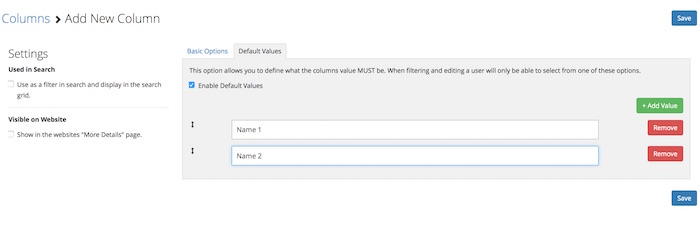 |
To have column with a drop down menu, click the Default Values tab, click the Enable Default Values check box and then click the green + Add Value button to add a field to the drop down menu |